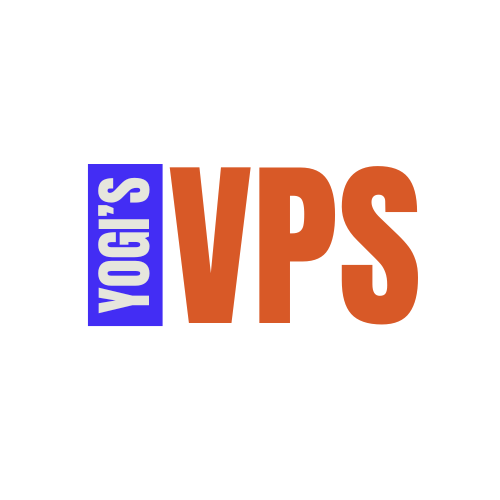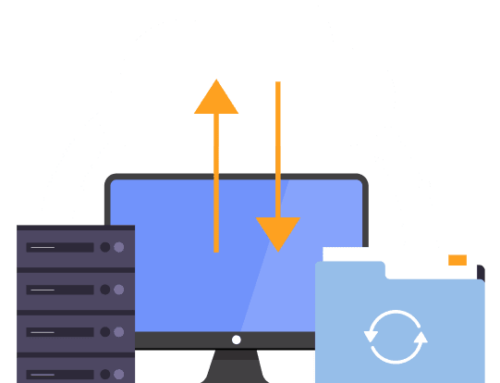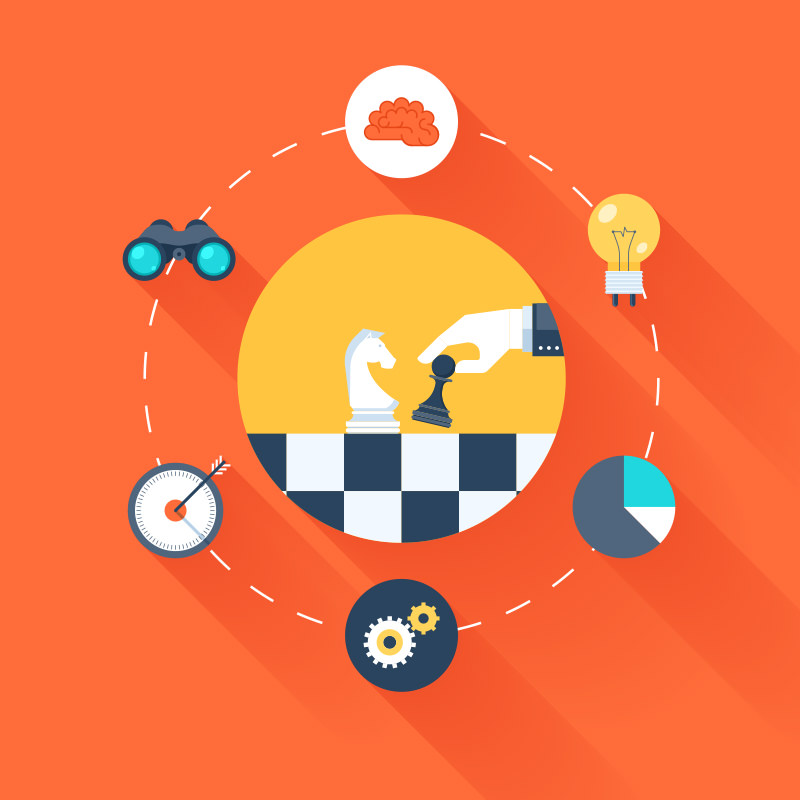
MANAGING DOMAINS ON YOGI’S VPS: REGISTRATION, TRANSFER, AND DNS SETUP
Managing domains effectively is essential for ensuring your website is accessible and secure. This guide provides a comprehensive overview of how to register a domain, transfer an existing domain to Yogi’s VPS, and set up DNS records.
Step 1: Registering a New Domain
Yogi’s VPS makes it easy to register a domain directly from your hosting dashboard.
1. Search for Your Desired Domain
- Log in to your Yogi’s VPS account.
- Navigate to the Domain Registration section.
- Enter the domain name you want to register and check its availability.
2. Select and Purchase Your Domain
- If your desired domain is available, add it to your cart.
- Review the available domain extensions (e.g.,
.com,.net,.org) and choose the one that suits your needs. - Complete the checkout process, ensuring to provide accurate contact details for domain registration.
3. Manage Your Registered Domain
Once your domain is registered, it will appear in the Domains section of your account. From here, you can:
- Update DNS settings.
- Enable auto-renewal to ensure you don’t lose ownership.
- Configure domain privacy to protect your personal information.
Step 2: Transferring an Existing Domain to Yogi’s VPS
If you already own a domain with another registrar, you can transfer it to Yogi’s VPS to streamline management.
1. Prepare Your Domain for Transfer
- Log in to your current domain registrar.
- Ensure the domain is unlocked for transfer. This option is usually found in the domain management settings.
- Obtain the Authorization Code (also called EPP code) from your registrar.
2. Initiate the Transfer on Yogi’s VPS
- Log in to your Yogi’s VPS account and navigate to the Domain Transfer section.
- Enter the domain name you want to transfer and the Authorization Code.
- Complete the transfer process by following the on-screen instructions.
3. Approve the Transfer
- Check your email for a transfer confirmation request from your current registrar.
- Approve the transfer to finalize it. The process may take a few days to complete.
Step 3: Setting Up DNS Records
After registering or transferring a domain, you need to configure DNS records to point your domain to your website.
1. Access the DNS Manager
- Log in to your Yogi’s VPS account.
- Navigate to Domains > Manage Domain and click on DNS Management.
2. Common DNS Records
Here’s an overview of the most common DNS records and how to set them up:
- A Record: Points your domain to your website’s IP address.
- Example:
@ -> 123.456.789.101
- Example:
- CNAME Record: Points a subdomain to another domain.
- Example:
www -> yourdomain.com
- Example:
- MX Record: Directs email to your mail server.
- Example:
mail -> mail.yourdomain.com
- Example:
- TXT Record: Adds additional information like SPF or verification details.
- Example:
v=spf1 include:spf.yogivps.com ~all
- Example:
3. Update Name Servers
If your domain is registered elsewhere and you want to use Yogi’s VPS hosting, update the domain’s name servers to:
- Primary Name Server:
ns1.yogisvps.com - Secondary Name Server:
ns2.yogisvps.com
4. Wait for DNS Propagation
DNS changes can take up to 24–48 hours to propagate worldwide. During this time, your website may not be immediately accessible.
Step 4: Advanced Domain Management
1. Subdomains
- Create subdomains (e.g.,
blog.yourdomain.com) in your cPanel under the Subdomains section.
2. Redirects
- Use the Redirects tool in cPanel to forward traffic from one domain or URL to another.
3. Add-On Domains
- Host multiple domains on the same hosting account by adding them under the Addon Domains section in cPanel.
4. Domain Aliases
- Point multiple domains to the same website using the Aliases feature in cPanel.
Step 5: Troubleshooting Domain Issues
- Domain Not Resolving:
- Verify your DNS settings and ensure they match your hosting configuration.
- SSL Errors:
- Ensure SSL is enabled for your domain. You can enable AutoSSL in cPanel.
- Email Not Working:
- Double-check your MX records and email server configuration.
Need Assistance?
Managing domains can seem daunting, but Yogi’s VPS support team is available 24/7 to help. Visit the Yogi’s VPS Support Center or contact us directly for personalized assistance.
By following this guide, you’ll have complete control over your domains, ensuring they’re configured correctly and running smoothly on Yogi’s VPS!